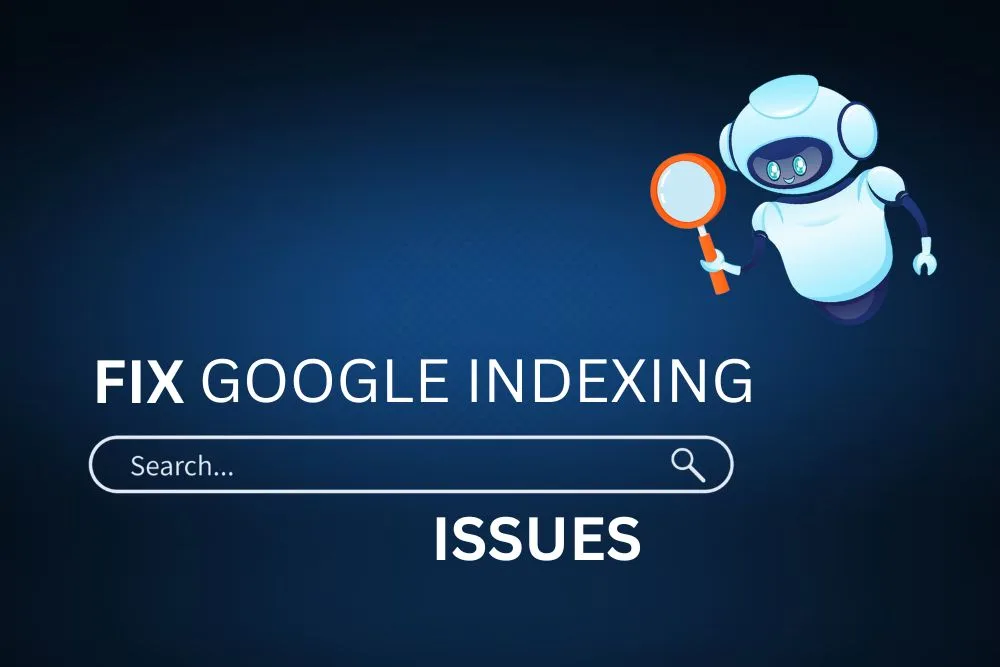
Proper indexing is a key to ensuring a website appears in Google search results. However, many WordPress site owners face indexing challenges that prevent their pages from being discovered and limit their online visibility. These problems can arise from incorrect settings, technical errors or SEO misconfigurations, leading to poor organic traffic and lower rankings.
If your content isn’t showing up on search engines, it’s important to diagnose the root cause. This article covers seven key checks to help you identify and resolve indexing issues in WordPress. These steps will ensure that your website is properly indexed and optimized for search engines.
1. URL Inspection Tool
The URL Inspection Tool in Google Search Console provides detailed insights into how Google views a specific URL. You can:
- Check the last crawl date and indexing status of a page.
- Identify errors preventing the page from being indexed.
- Test if Google can fetch the page properly.
- Request indexing if necessary.
Also, GSC provides insights into potential errors preventing indexing, such as crawl errors, blocked resources or mobile usability issues. Regularly monitor GSC to ensure your site remains fully indexed.
2. Inspect Robots.txt File
The robots.txt file guides search engine crawlers on which pages to index and which to avoid. A misconfigured robots.txt file can block essential pages from being indexed.
- Access the file by visiting https://maktalseo.com/robots.txt.
Ensure that the file does not contain:
User-agent: * - Disallow: /
This directive blocks all crawlers from indexing your site. - If needed, modify the file through FTP, your WordPress theme editor or a plugin like Yoast SEO.
Ensure that important sections of your site, such as blog posts and pages are not blocked in the robots.txt file. Overly restrictive rules can prevent indexing.
3. Verify the Site with Google Search Console
Google Search Console (GSC) helps monitor indexing issues. To check:
- Go to Google Search Console and select your website.
- Navigate to Indexing -> Pages to see a list of indexed and non-indexed pages.
- Use the URL Inspection Tool to check if a specific page is indexed.
- If a page isn’t indexed, request indexing using the Request Indexing feature.
GSC provides insights into potential errors preventing indexing, such as crawl errors, blocked resources or mobile usability issues. Regularly monitor GSC to ensure your site remains fully indexed.
4. Check for Noindex Tags
WordPress pages and posts can have noindex meta tags that prevent search engines from indexing them.
- Open a page’s source code (Right-click -> View Page Source).
- Look for the following meta tag:
<meta name=”robots” content=”noindex”> - If found on important pages, remove it using an SEO plugin like Yoast SEO or Rank Math by adjusting the Advanced Settings in the post editor.
5. Examine Sitemaps
A sitemap helps search engines locate and index content efficiently. Ensure your sitemap is correctly set up:
- Use a plugin like Yoast SEO or Rank Math to generate a sitemap.
- For example, Visit https://maktalseo.com/sitemap.xml to check if it exists and is correctly structured.
- Submit the sitemap in Google Search Console under Sitemaps -> Add a new sitemap.
If your sitemap is missing or incorrect, regenerate it and resubmit it to GSC. A well-structured sitemap should include all indexable pages and exclude unnecessary ones like admin pages, tag archives and duplicate content.
6. Check for Crawling Issues
Search engines may struggle to crawl your site due to server errors, slow loading times or excessive redirects.
- In Google Search Console, go to Crawl Stats to review crawl errors.
- Use a tool like Google PageSpeed Insights or GTmetrix to check page speed and optimize performance.
- Avoid excessive redirects (301s and 302s), as they can slow down indexing.
Slow-loading pages and high server response times can lead to poor crawling and indexing. Ensure your hosting provider offers good performance, optimize images and use caching to improve speed.
7. Audit Your Content and Internal Links
Duplicate content, thin content or a lack of internal links can affect indexing.
- Use tools like Siteliner or Copyscape to check for duplicate content.
- Ensure each page has at least 300+ words of unique content.
- Improve internal linking to help search engines discover pages efficiently.
Thin content can harm indexing. Ensure all pages have relevant, high-quality content and avoid publishing placeholder pages with minimal information. Proper internal linking helps search engines discover and prioritize content.
Following these seven considerations, you can identify and resolve indexing issues in WordPress, ensuring your content appears in search results. Regular monitoring using Google Search Console and SEO tools will help maintain a healthy indexing status and improve your site’s search performance. Keeping an eye on indexing elements and proactively addressing issues will ensure your WordPress website ranks well and attracts organic traffic.



